What Fax Cover Sheet is
Professional fax cover sheet: A fax cover sheet is an important part of a faxed letter. When a person or an organization sends a letter through fax, you need a cover sheet to provide some important details about the letter. The details that usually insert on the cover sheet are the name or address of the sender and the subject of matter or the purpose. Any details about how classified or urgent the issue on the letter may be added too.
What to Do to Make a Fax Cover Sheet?
For any purposes, should you need to send a fax but a little lost on your own? You may have a blurry idea on how the cover sheet needs to be done, about how it should be arranged, and what information to be filled up. To solve your problem, you can open up your Microsoft word. It definitely will help you in creating your professional fax cover sheet.
How to Create a Fax Cover Sheet Using Microsoft Word?
To create a professional fax cover sheet using Microsoft word, there are some simple steps you need to follow one by one, here are the orders:
1. Open the application and create a new document. It will be better if you use the latest version of Microsoft Words on your device.
2. Once you click the feature named ‘new document’ you will find a feature named ‘search for online’. It is displayed on the top of the new document section. Using the feature displayed, you can find many templates for the cover sheet by typing the word ‘fax cover’.
3. After you find many templates, you can check them by the preview provided and find the one fits your preference. If you have decided on the template you want to use, you can choose it by clicking the template.
4. To fill up the template, you need to click the button ‘create’ on the bottom of the new document section. Please take note, if the template you choose is the first time you use it, you may need to wait some time while Microsoft Word downloads it.
5. Once the template you want you to want to use is displayed, you can move on to the next step, which is to fill up the information needed on the sheet.
6. You can insert some details information about the recipient and you as the sender.
7. After finishing with the information filling, you can save and name the file.
Professional Fax Cover Sheet
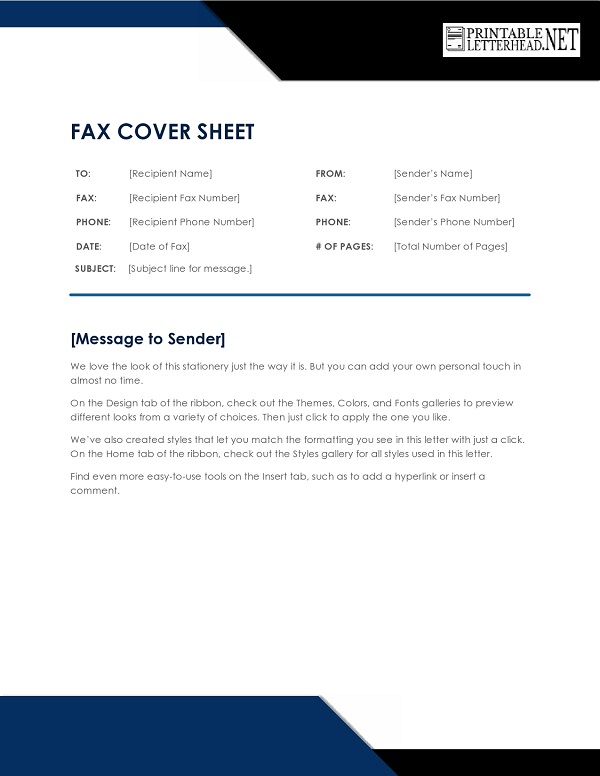
Professional Fax Cover Sheet Template
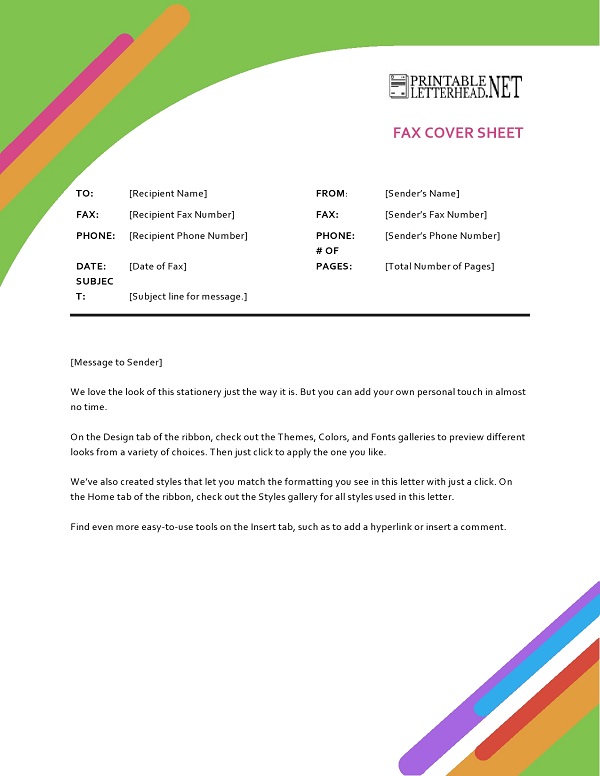
Professional Fax Cover Sheet Pdf
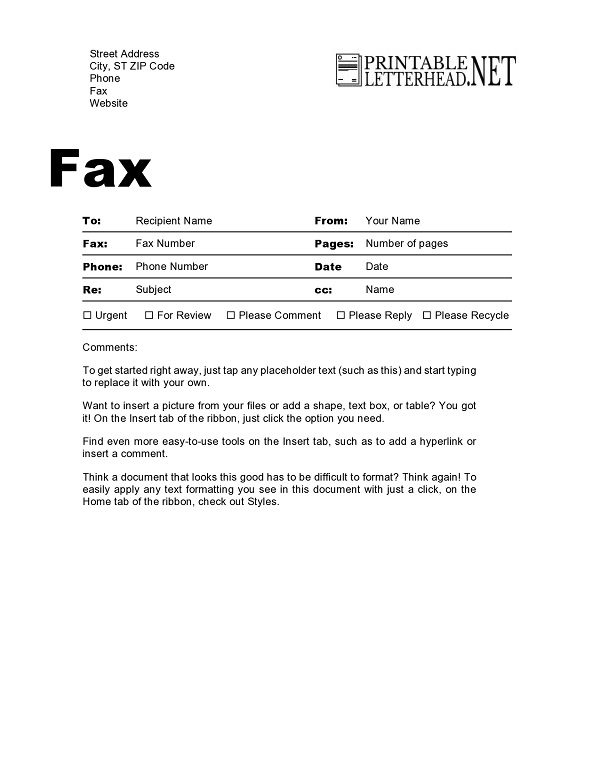
Professional Fax Cover Sheet Example
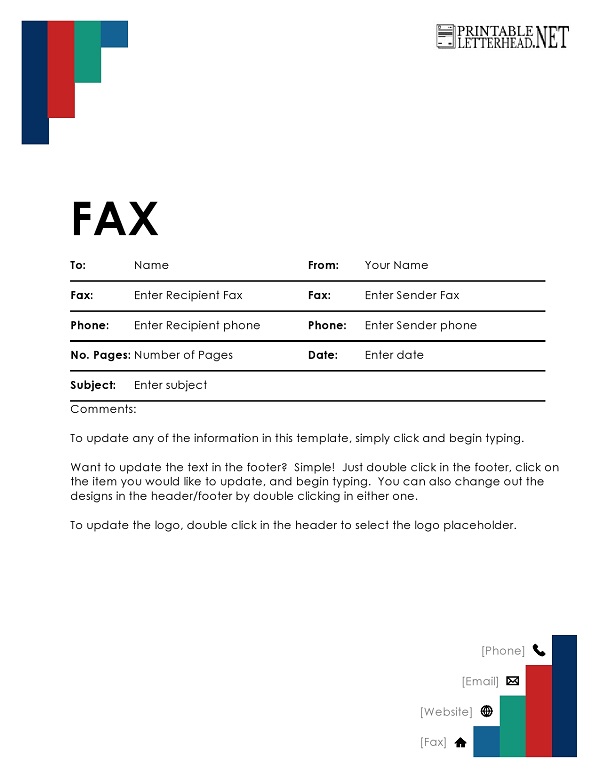
Table of Contents